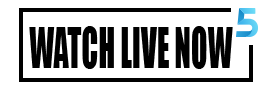Why Google Maps is not accurate
Google Map has led you astray… Today you would have died because of Google Map… Google Map has led you out on the streets, you must have heard many such lines. In recent days there have been many accidents due to Google Map. In these, users move with the help of Google Maps and end up on the wrong path. But it begs the question: how can Google Maps be so wrong? Why do you locate the wrong path? Many such questions may come to mind.
Although this is a big problem in Google Maps, sometimes it’s your fault. Here we tell you 5 of those reasons why Google Maps takes you to the wrong location and abandons you.
Many times it is user error
Google Map shows wrong route due to many reasons, sometimes Google Map location stops midway. You update late, push it onto the street, or drop it in a construction area. Due to all these problems, some people have even lost their lives and many cases of accidents have occurred.
read this too
A case recently came to light in which a family was returning from a wedding and Google Map took them to a bridge that was only half built and they fell. These things are very important for you so that such an accident does not happen to you.
These mistakes of yours cost you dearly.
If Google Map is showing the wrong time, there can be many reasons behind it. If the GPS signal is not reaching your phone properly, this affects Google Maps as it cannot track the location quickly.
Due to the low network coverage of the phone, Google Map cannot show the exact location. Many times you keep the battery saving mode activated on your phone to save battery. Due to this, some functions of the phone do not work automatically, the Internet works slowly and therefore Google Maps cannot show the precise route.
Because Location History is disabled, Google Maps does not display the correct duration. Many times some permissions are disabled on the phone, so Google Map is also affected.
Select vehicle mode on map
When you start the location, you need to select between car mode, walking mode, bus mode, bike mode, etc. in vehicle mode. Many times you do not pay attention to this and select the walking mode from the car and you are stuck on the streets. If you select car mode, it can show you an equally wide road.
How to get to the right location from Google Map
If you want to reach the right destination via Google Map, please make these settings on your phone. To do this, select the appropriate vehicle mode when starting the trip. Select the Highway Avoidance option in the navigation settings and turn it off. After selecting the location service option in iPhone settings, make sure to turn on precise location. Now you can use Google Map, after this your chances of getting stuck may reduce.